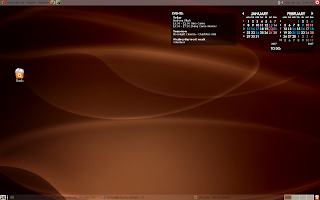Yep, its works but still i need some assessment for other program to test whether it will works to under this combination. The setup for the VMWare just as simple as the following:
1. Install the supporting component
- apt-get install libx11-6 libx11-dev libxtst6 xlibs-dev xinetd wget (dont forget to sudo)
- apt-get install linux-headers-`uname -r` build-essential
2. Download VMWare server for linux (tar file 100 MB) and register to get the registration key
- http://register.vmware.com/content/registration.html
Follow the link, register and download the VMWare Server for Linux, the registration key will be provided at the end of the session.
3. Untar your file in your prefered folder and install VMW by invoke the following command
- ./vmware-install.pl
4. Follow the default installation, I have some installation problem by customizing the installation option. Keep your registration handy ( copy and paste your regkey from the web to text editor, it will be required at the end of installation)
5. VMWare Installation Done
6. Install WinXP
- Insert your Windows (XP) CD into your CDROM drive
- Open the VMware Server Console
- select 'Create a new virtual machine > Next > Next > Select Windows Xp
- > Next > Enter a name and select a location for the Virtual Machine File (It contains the virtual harddisk, so it needs quite some space, min 2 GB, but I would recommend 8+ GB )
- > Next > Select Network type > Next > Choose the size for the Virtual Disk and set other preferences
- > Next > Finish
8. If You want to enable the sound for your WinXP you had to add the sound device at Edit Virtual Machine Settings option the before you Power On your WinXP.
 Then enjoy your Windows under Ubuntu....Linux Rules, Ubuntu Rules.
Then enjoy your Windows under Ubuntu....Linux Rules, Ubuntu Rules.